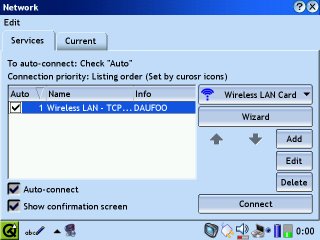Full set of efont
By the way, I have been trying to play some mpeg (VCD format) using Kino2, however it seems quite slow and the video/audio do out of sync during playback. Wondering if any tweak is necessary to get it work. Or maybe the only way is to overclock + convert the video in the PC before loading it in Zaurus. In addition, I can't get wmv to play in Kino2, maybe a codec has to be installed. Hmm.... think I will have a do quite a lot of research to get the optimal results.
Another software I'm looking for is a good remote control software which will work with my Media Center. See if I can find it shortly. :-p